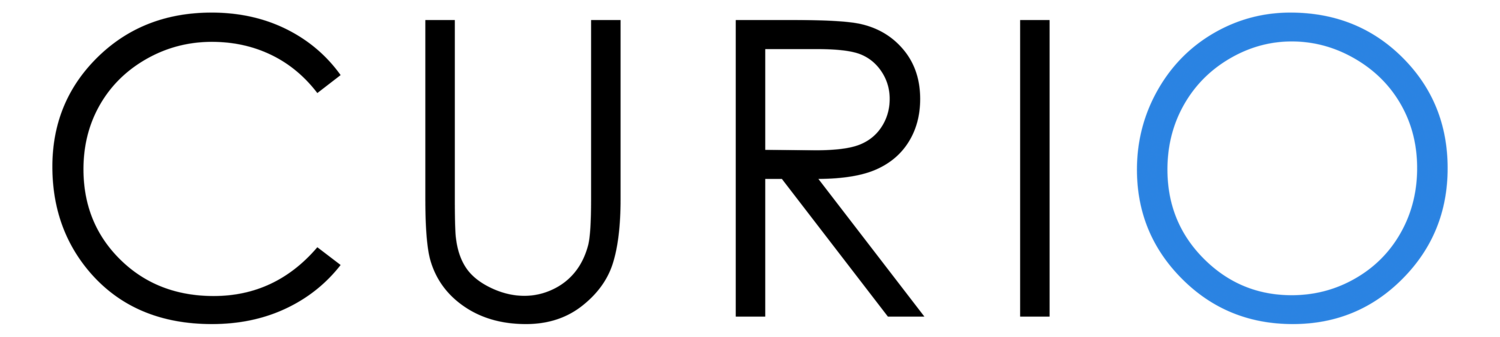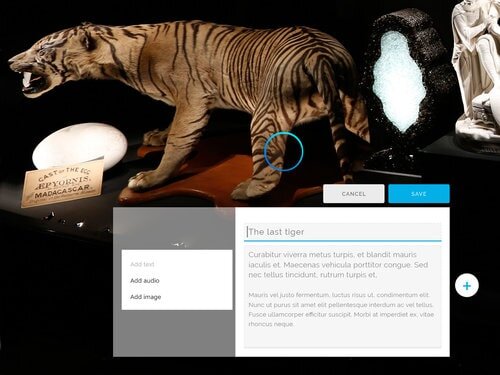How to use Curio - the award-winning museum software
Curio Publisher is software that lets Museums, Galleries, Libraries, etc make your own interactive displays, without needing specialist suppliers. Curio is especially suited to creating object-based interactives, typically presented on a touchscreen. All you need is an object, or a collection of objects, a map or a photo, and some stories to tell about it that will fascinate your visitor. If you have those, then you're ready to engage in digital storytelling!
Curio is free to try on a single screen and you can buy a license when you want more. The free trial lets you can check it out, and even get evidence on how your visitors enjoy your interactive stories.
STEp 1: First, select your hero image
The hero image will be the face of your interactive exhibit. It is usually an image of the object, or group of objects, a painting, document or map, that is the subject of your interactive. It is best if it is a high resolution image so that the visitor can zoom right in on the detail and take a closer look.
Step 2: add Highlights
Select the parts of your object that have the most interesting stories. These are your highlights.
Next, add a story to each highlight. We recommend recording audio - because visitors love listening to a curator, artist, descendants, or other expert sharing their knowledge and stories in their own voice.
You can also add text, video and/or other images, to further help tell the story.
STEP 4: Customise the look
You can customise your interactive exhibit by changing fonts and colours to suit your exhibition or organisation. We've written some tips to guide you in what's possible with this feature.
Your interactive starts out using our default (Curio) theme, but you can change it to suit your brand.
Curio also allows you to create and save several different themes (e.g. different themes for different exhibitions).
If you have invited others in your organisation to join your Curio account then they can also share any themes you have made.
Step 3: add an Overview
In addition to specific highlights, you can also add overviews for any contextual information.
These could be information about the time period the object comes from, or it could be another perspective, another language, or even completely different media like a poem or song that relates to the object.
Overviews should only be added if the information cannot be told with a highlight.
STEP 5: Preview the interactive
This feature lets you get an idea of what the visitor will see.
The very best way to experience the interactive as the visitor will encounter it, is to publish it out to the screen you’ll be using in the gallery. That's where you can check your font size, the layout and volume of content, etc.
SteP 6: publish it
Publish the interactive onto the screen visitors will use it on and start enjoying your interactive creation.
You’ll need to buy a license for your organisation to publish the interactive. The licence you choose depends on how many interactives you want "live" at one time.
To publish to a screen, it needs the Curio Player software on it, first. To do that, you need to download the Curio Player onto the exhibition computer. Here are the links to the players for both Apple and Windows.
Once you’ve done that, the player will give you a code to enter, and you add that screen to your account, using that code. Then, that screen will appear on your account, and you can publish or update the interactive at any time. There’s more about this here.
A screen only needs to be set up once with the Curio player on it. It will always be available for you to publish to, as long as your licence is current.
SteP 7: watch and learn
Our fabulous analytics mean you can see at a glance which stories are the most popular, which media is most accessed and how long people are engaged for. If you see a “hot” area on the heat map - then that’s where people are mostly zooming in or clicking. No story there? Perhaps you should add one.